When it comes to technology and the way it’s advancing, we have a lot to be grateful for. It’s transformed the way we all live in some shape or form, and in many instances, it’s been for the better.
One area that’s been revolutionised by technological advancements is the workplace. Regardless of which sector you work in, your job role or size or type of organisation you work, or if you work for yourself, tech has made an impact in some shape or form. For instance, emails, virtual meetings, instant messaging, room-booking apps, smartphones, Cloud storage, smart lockers…the list is endless.
This article shines a spotlight on the tech tools that are being used by copywriters and PR professionals
The SK Copy Co team use most of them on a regular basis and have heard great things about the others. (Oh, and by the way, they’re all free to use!*)
Tool 1: Omnisend’s email subject line tester
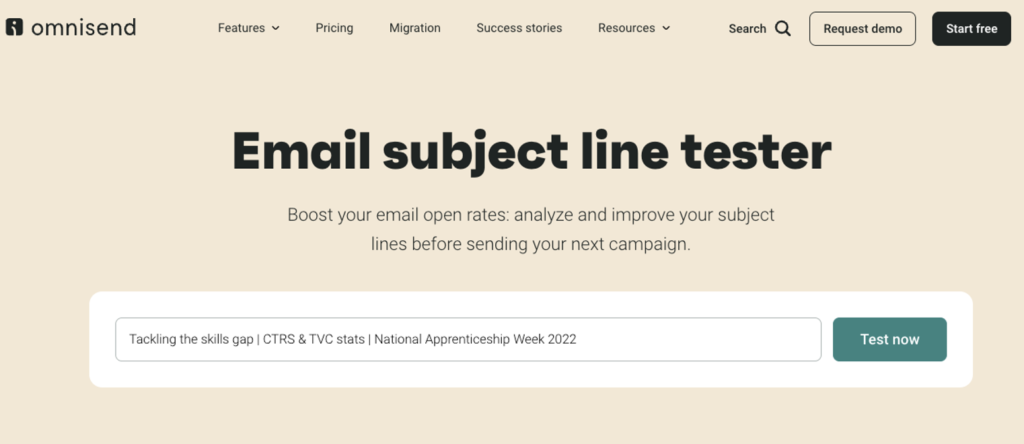
There are lots of email subject line testers out there, but this one has got our vote because it’s really easy to find (i.e. it’s at the top of the page and stands out from the other content) and use. Simply write your draft subject line and hit ‘test now.’ The results aren’t gated either, so you don’t have to type in your contact details to access the all-important data.
This tool gives you plenty of valuable insight to refine your subject line copy too. It analyses:
- Character count
- Word count
- The use of helpful words, e.g.
- The use of negative words
- The use of numbers
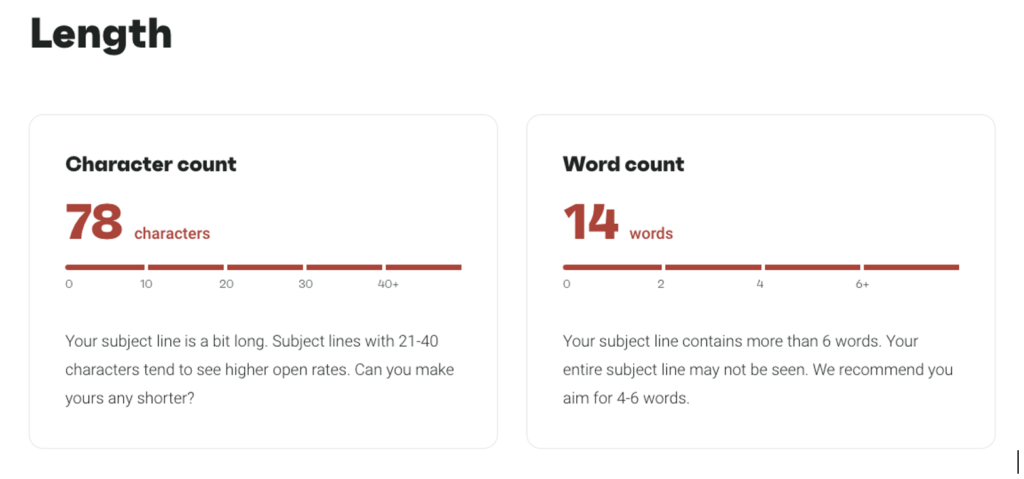
It also goes one step further by providing some suggested subject lines. And you can see how your subject line looks on desktop and mobile too.
Tool 2: Bitly
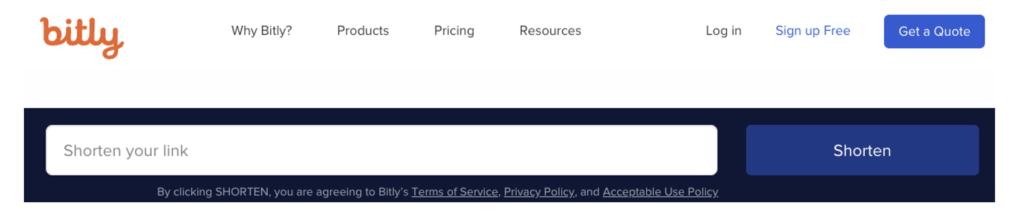
We’ve been using this tool forever! We use it on a regular basis to streamline links for social media posts and press releases.
It’s unbelievably easy to use – paste your link into the text box and click ‘shorten.’ Your shortened link then appears directly underneath the main text bar. Click the ‘copy’ button and insert your cropped Bitly link into your post or other piece of content.
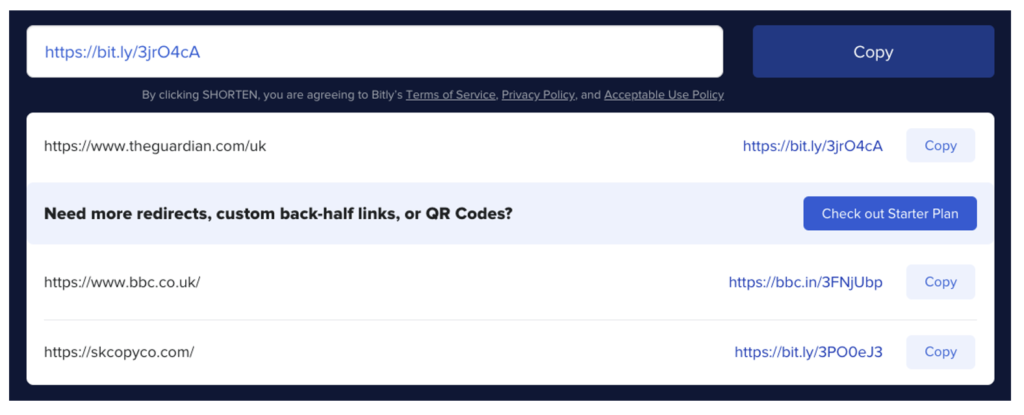
There is a bit of a downside though…
The URL-cropping box isn’t easy to find on the page. It’s positioned halfway down an extremely busy page, which means you can sometimes end up clicking the ‘get started’ button at the top of the page that tries to tie you into a paid-for package (nice try Bitly!)
But if you’re wise to this trick, it can easily be avoided, providing you remember it each time you use the site.
Tool 3: Get Emoji

As the name suggests, this tool is essentially a dictionary of emojis. It’s another tool we use a lot for B2C social media content. We also use it to find emojis for our own social posts too.
Design-wise, it’s not the most sophisticated of sites and is littered with pop-up ads, but if you head straight to the search bar, it’s quick and easy to use. Enter the type of emoji you want, for instance, a star or a present, and a series of relevant suggestions appear below.
We know there are plenty of other emoji sites out there, but we’ve always used this one and it always does what we need it to do. We have dabbled with some of the other sites, but have found they don’t always have the emoji we need or that the emoji doesn’t cut and paste from the site easily.
Tool 4: Fancy Fonts
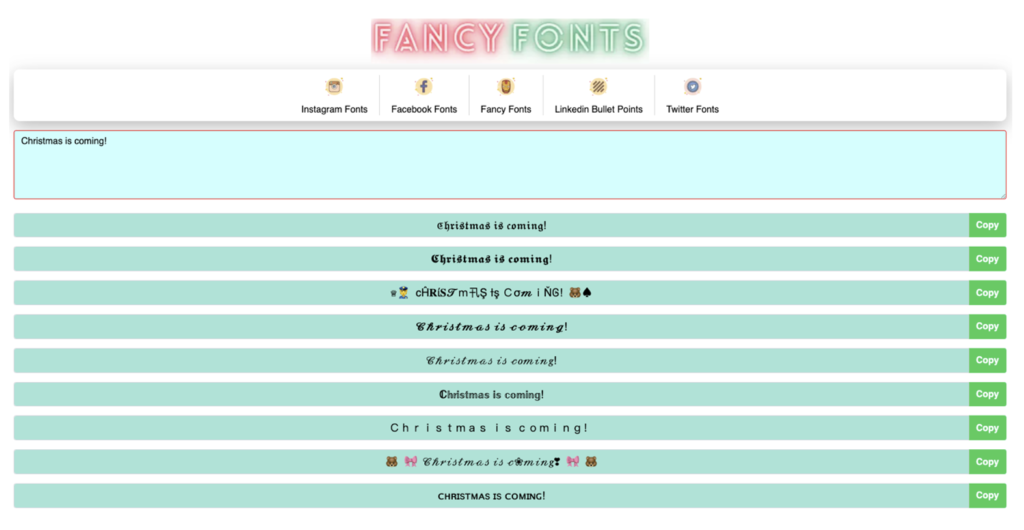 We are a massive fan of LinkedIn. In fact it’s our favourite social media channel. But, there is a but…as content writers, we want to incorporate sub headings and bold text to make our LinkedIn posts easier to digest. But this functionality isn’t provided by LinkedIn – yet *sigh*.
We are a massive fan of LinkedIn. In fact it’s our favourite social media channel. But, there is a but…as content writers, we want to incorporate sub headings and bold text to make our LinkedIn posts easier to digest. But this functionality isn’t provided by LinkedIn – yet *sigh*.
Fortunately, there are sites out there that are plugging this gap. One of these sites is Fancy Fonts, a basic-looking site that does what you need it to do. Type your copy into the main text box at the top of the page and see all sorts of different font variations immediately below. It produces Instagram, Facebook and Twitter fonts. There’s also a separate section for LinkedIn bullet points.
Tool 5: Markup
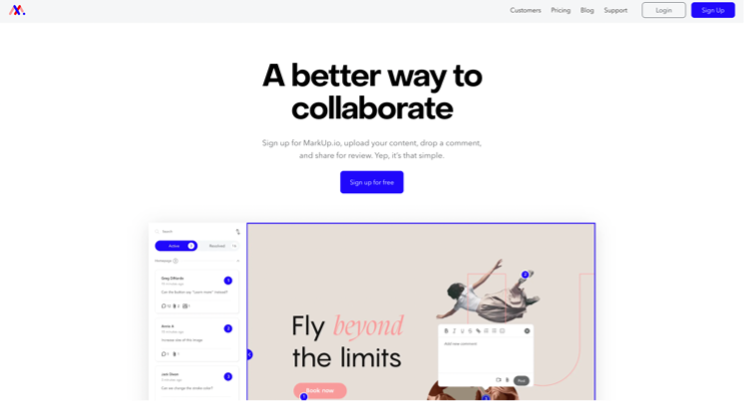
Rounds of amends can get really confusing and play havoc with version control. We were introduced to Markup by a client the other month. They’d drafted some product launch website copy and wanted us, as well as several other team members, to provide feedback on it.
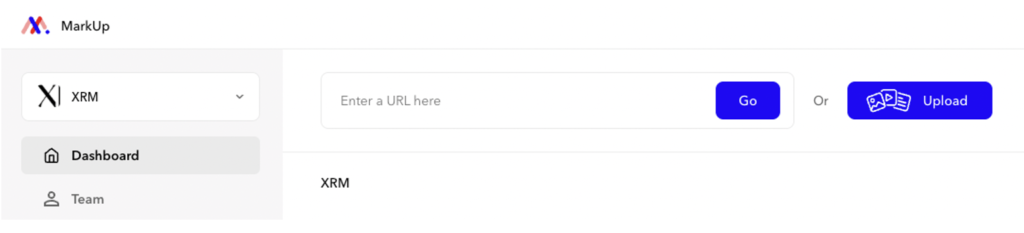
Copy is shared via links, and amends are made by clicking on the section you want to change and adding a comment. The content author can then go through and resolve the copy or reply to the comments.
Markup follows the same process as tracked changes, but from a visual perspective, the amends are easier to digest, especially if you’re reviewing visual assets.
Tool 6: The Flesch Reading Ease score
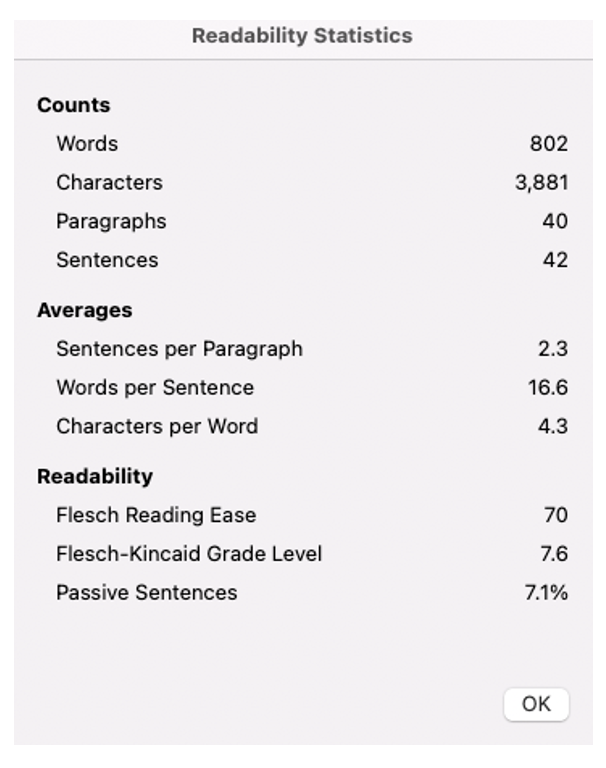
This is an ingenious formula that calculates how readable copy is. Higher-scoring content is the most readable because it contains shorter sentences and fewer complex words AKA words with four or more syllables.
Here’s the formula:
206.835 – 1.015*(total words/total sentences) – 84.6*(total syllables/total words)
Now the good news is, we all have access to the Flesch Reading Ease score because we all, with the exception of a few, use Microsoft Word these days. To active the score click:
- Tools
- Spelling and grammar
Let the spell check run and then scroll down to the Insights box. Double click this section and, after a couple of seconds, your score will appear – ta-dah!
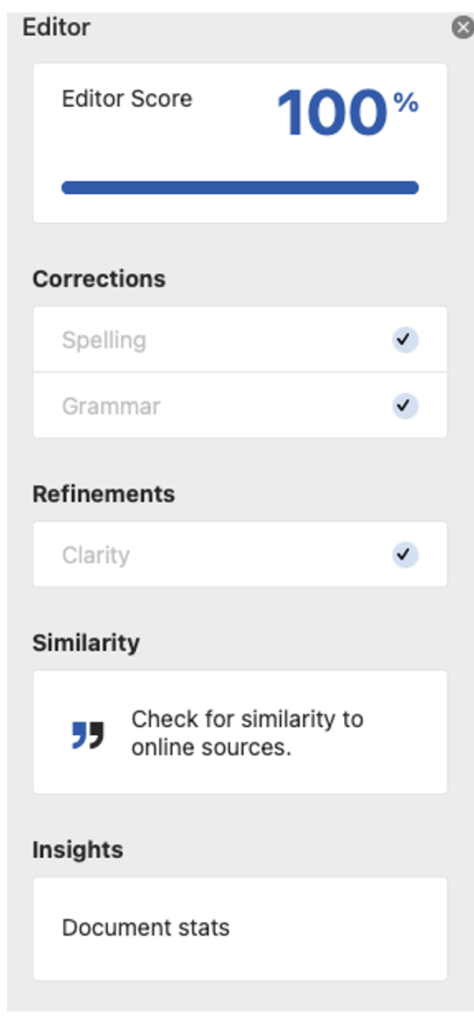
For more on The Flesch Reading Ease score, check out this article from Screaming Frog.
Tool 7: My Hours
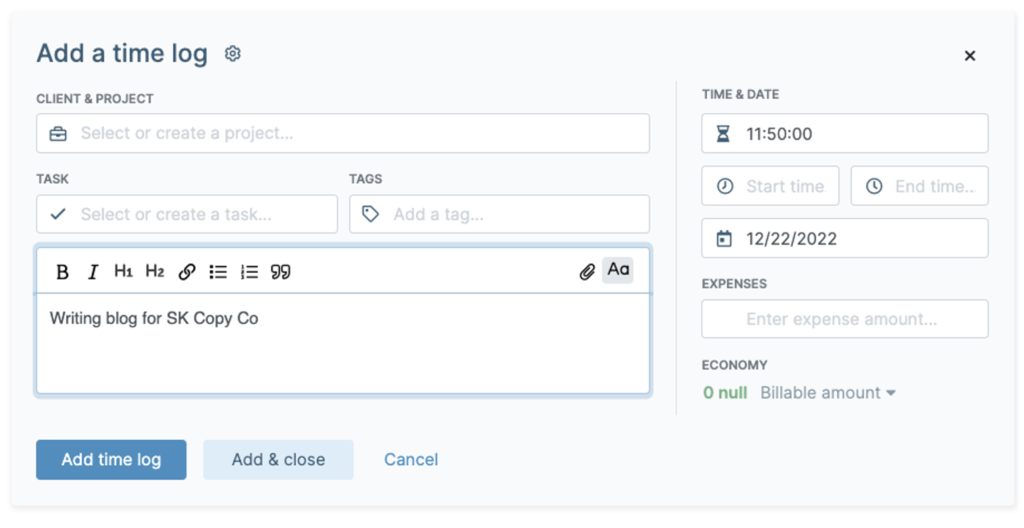
If you’re self-employed or work for an agency, then you may be required to log how much time you spend on different client accounts. Doing this manually is extremely time-consuming and can be a real headache in relation to keeping tabs on your time and making sure your output calculations are 100% accurate.
But that’s where time-tracking tools, such as My Hours come in. We’ve been using this platform since we started out and cannot fault it. Creating clients and associated projects/tasks is extremely straightforward, so too is the actual process of time tracking. All you need to do is press ‘start’ when you start working on something and then hit ‘stop’ when you’ve finished.
It also has reporting functionality too. You can generate daily, weekly and monthly reports in just a matter of clicks:
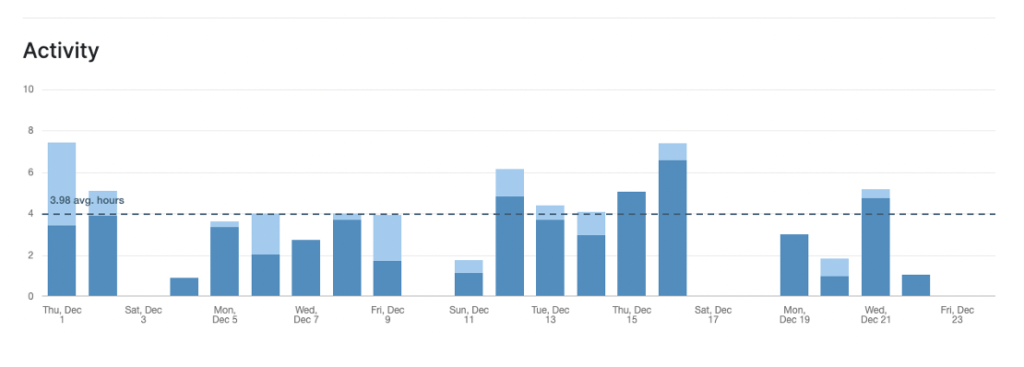
Tool 8: OneLook
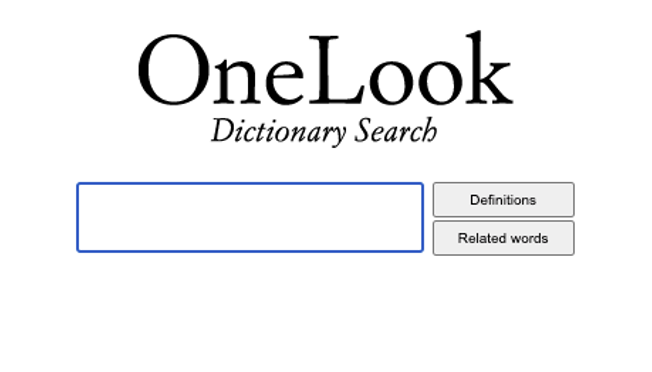
We’ve been using OneLook for 10+ years now. We don’t use it all of the time because we don’t always need it. But we do always have it open when we’re working on creative copywriting brainstorming briefs and are tasked with coming up with straplines for new and existing companies.
You can search for definitions, but the most special thing about it is that you can use it to generate word suggestions. For instance, if we were struggling to think of words relating to ‘energy saving’, we’d type it into the search bar, with a colon in front, and get this wonderful list of results:
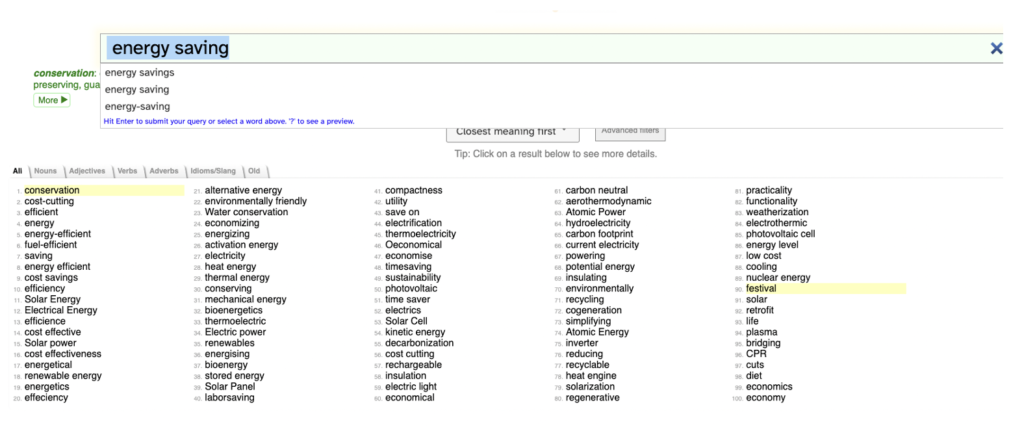
Tool 9: AnswerThePublic
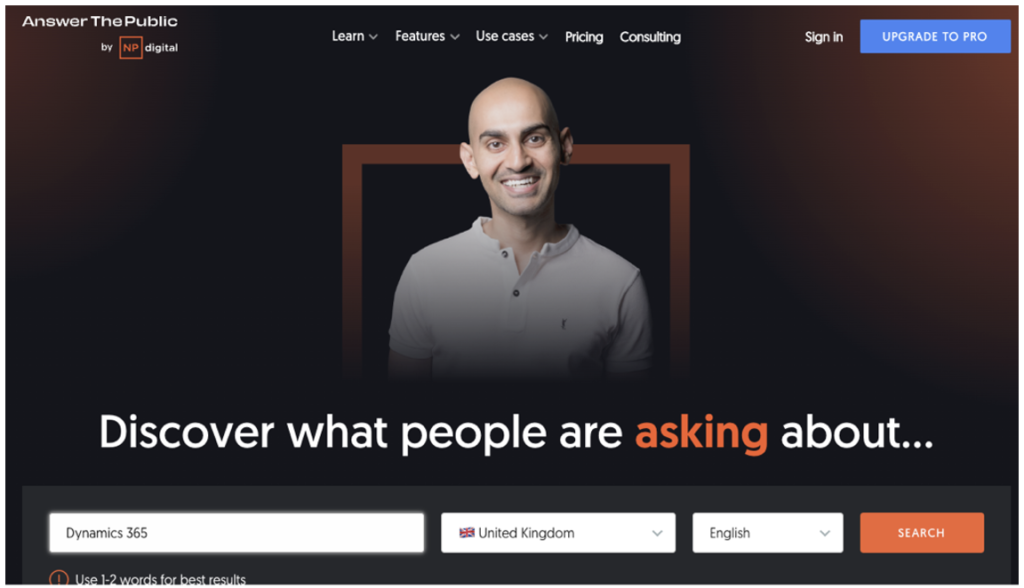
Another tried-and-tested and widely-raved-about tool, AnswerThePublic is a valuable sounding board for content and SEO professionals. There are paid-for versions of it, but the free version is perfectly ok for preliminary search query research, especially if it’s one of several social listening tools you’re using. (A quick note about the free access – you can use it once a day without registering or three times a day if you register).
Type your search term into the bar, using just one or two words, and then hit the ‘search’ button and sit back and wait for a sea of results to load on your screen. **Warning: you may end up disappearing down a fair few content idea rabbit holes!**
 Tool 10: Hemingway App
Tool 10: Hemingway App
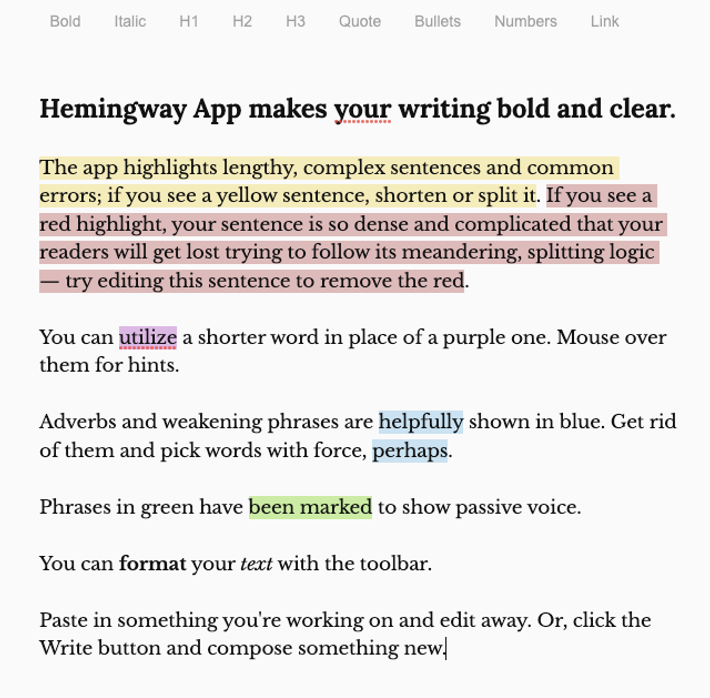
Like the The Flesch Reading Ease score, this tool is an oldie, but such a goodie! The Hemingway App is, as it says on the website, designed to ‘make your writing bold and clear,’ making it a must for all content writers.
Hemingway is all about the readability factor. Cut and paste your copy into the middle of the online template and then click ‘edit’ in the top right-hand corner of the page. Your copy will be given an overall readability grade followed by sentence-by-sentence feedback on the use of adverbs, passive voice, complex phrases and hard-to-read lines:
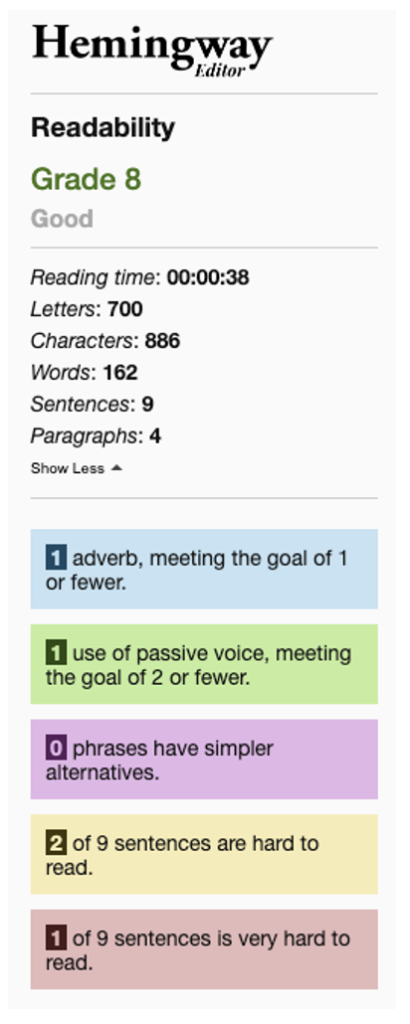
Other useful tools:
- Canva
- Google Keyword Planner
- MozBar
- Help A Reporter Out (HARO)
- Google Search Console
- Buffer
- TagsFinder
- #JournoRequest
- SEO Meta in 1 Click
- Copyscape
- Otter.ai
- Google Drive
- Miro
- Calendly
- Grammarly’s online grammar checker
- Qwoted.
- HubSpot’s Blog Ideas Generator
- Milanote
- The Content Architects’ key dates marketing calendar (please note – there are many more key marketing dates calendars/resources out there, including this one)
- Loom (free 14-day trial)
- Doodle
This list is just a starting point. Please let us know if there are any free go-tools you use that you’d like us to add to the list by emailing sanina@skcopyco.com.
Final note – seeing as there are so many great tools out there, we’ll be dipping in and regularly updating these list. Make sure you bookmark this article and keep checking back for the latest PR and content tech tools that won’t cost you a penny, but will boost your outputs in all sorts of different ways!


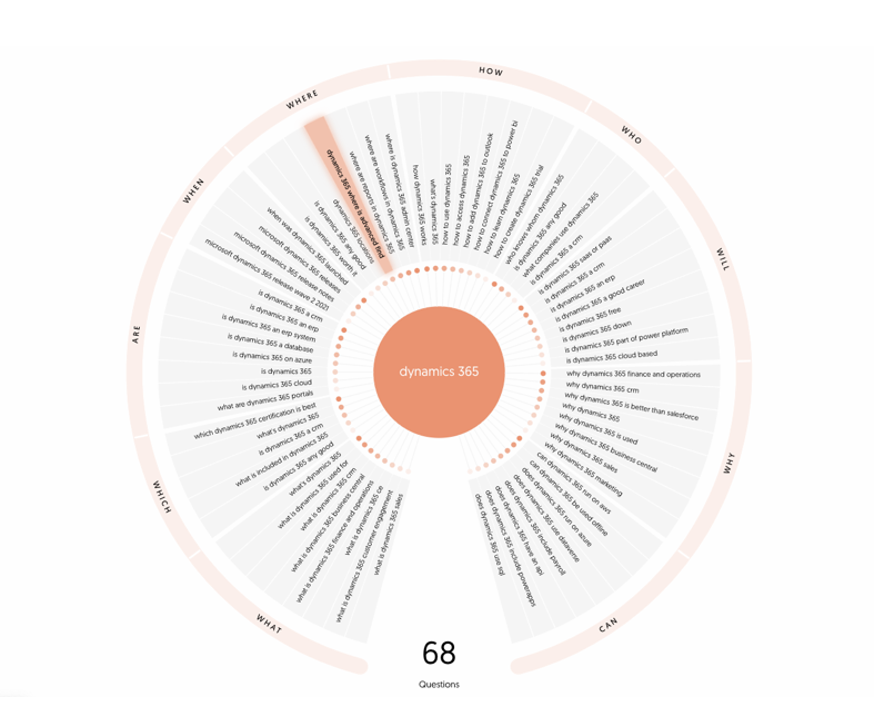 Tool 10: Hemingway App
Tool 10: Hemingway App